How to Make a 3D Model from an Image
Difficulty: Intermediate
Object: Create a model from an image. This is also how you can easily create a cookie cutter, cake topper, etc. Scroll to the bottom to see the easiest way to create a cookie cutter.
Theses are the outlined steps as well as different methods you can choose in each step.
The 3D Printing Ninja
3DNinjaneer@gmail.com
Object: Create a model from an image. This is also how you can easily create a cookie cutter, cake topper, etc. Scroll to the bottom to see the easiest way to create a cookie cutter.
Theses are the outlined steps as well as different methods you can choose in each step.
- Find an image
- Image Search
- Computer or Hand Drawing
- Photo
- Convert that image into a path
- Inkscape
- Illustrator (not free)
- Convert that path into a model
- Blender
- Photoshop (not free)
- Autodesk 123D Design / Other Program
This image was take off of Google and transformed into a 3D model:
1.) Find an Image
a) Use an image from online
If you use the "Search tools" and refine the search by "Colors" and then choose either "Full Color" or "Black and White" it will make this process much easier.
b) Use a Photo
This will take editing skills an much more time, however you can create a really neat end product. More info coming soon...
c) Use a Drawing (Computer or Hand Drawn)
This will take editing skills an much more time, however you can create a really neat end product. More info coming soon...
2.)Convert Your Image to a Path
a) Inkscape
- Paste your image, select it, and then go to "Path" --> "Trace Bitmp"
- Change the thresholds of how it determines to create the path. You can push "Update" to preview the path. Only push "OK" once as it will create a path. Once you push ok, then close the window. I found that changing the "Colors" to less than 8 helpful as well as "Color quantization" and "Invert Image"
- Finally save you selected path as an .svg
- Optional: You may want to offset your path to create another .svg file that will become the thick base as seen on one end of a cookie cutter. This will require the Boolean Modifier as well.
- Import your image into Adobe Illustrator
- Convert your image to a path by pushing " Image Trace". Then Push "Expand" as seen below. (There are more advanced settings for "Image Trace" in the triangle button to the right of "Image Trace". My image is simple, but if your image is more complex / more colors then one of these advanced options will be better for you to choose.)
- Double Click on your image and then start deleting unwanted paths. (I clicked+dragged on the white areas of my image and deleted them, leaving me with only the paths that make up the black area.) You can also just choose the paths that you want. Either method works, I prefer deleting everything I don't want.
- Save your path as an .SVG file. This type of file can now be imported into just about every 3D modeling software.
- Optional: You may want to offset your path to create another .svg file that will become the thick base as seen on one end of a cookie cutter. This will require the Boolean Modifier as well.
3.) Create a Model from your Path
a) Blender
- Import your SVG file. You may need to scale your paths because they often import extremely small. You can do this by pushing [S] and typing a number such as 2000... and just add zeros to that number until you see your paths.
- Optional:If your paths did not turn out as expected, then you can go back into Illustrator and try to make or edit the paths. (Or in Edit Mode of Blender you can modify the paths.)
- If you are happy with the path, then convert your paths into a mesh. [Alt]+[C] in Object Mode. You may need to join your paths as one object, or convert multiple times.
- Now your path has geometry to model with. In my case I will select all the vertices and then extrude them upward.
- I also changed my material color from black to blue so that I could see it better. You model will be whatever color your path was as an .svg file.
b) Photoshop
c) Autodesk 123D Design / Other Software
- Import your path. If you choose as a solid, you may need to delete some parts of the solid because it may extrude more than desired. This way is quicker than sketches usually as it does most the work for you.
- If you choose sketches, then you will need to extrude those sketches as seen in the image below.
- Then modify your model as desired.
Cookie Cutter, The Easiest Method
Cookie Caster
Click on the above link to create cookie cutters online. This is a very easy method for simple cookie cutters, but lacks the features for more advanced cookie cutters. The site is free and will give you a quick tutorial when starting.
Please leave your comments.
and as always thanks for visiting,The 3D Printing Ninja
3DNinjaneer@gmail.com












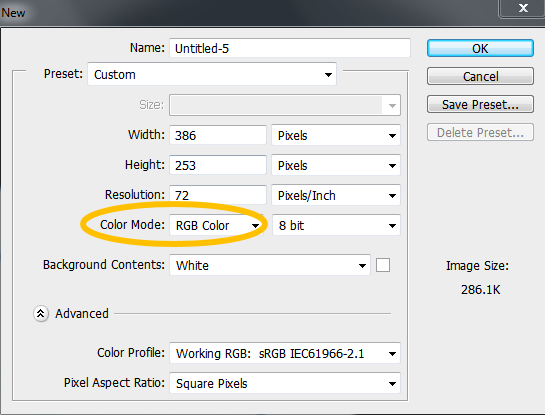















0 comments